Mobile app for IHTC-15 - EventMobile -
What is EventMobile?EventMobile is a mobile app for conferences that helps participants browse the conference schedule, check information about speakers, view floor maps, check exhibits, create customized schedules, received alerts from the conference office, and also connect with other participants. 
Downloading the App
How to edit your informationTo all ParticipantsYou will receive an email from TripBuilder Media with and ID and password. If you have not received this e-mail by July 20, please contact the IHTC-15 office To edit your profile on the Attendee List, tap the MyProfile icon on the main screen and then tap the Edit icon in the upper right corner. Tap on the lock icon by each field to make it Public or Private. Public fields will appear for everyone to see on the main Attendee List. Fields marked Private will only be visible to individuals that you choose to share your private information with. To share your private information with someone, tap the check box by their name on the attendee list to add them to your MyContacts list in the app. Then, tap the Share icon by their name on the MyContacts list. To SpeakersAs a speaker, you will have the opportunity to both edit your entry in the Speakers section of the app. You will receive an email from TripBuilder Media with a URL and login credentials to edit this data. Simply follow the instructions on the TripBuilder Media email to edit your data and create poll questions. If you have any questions, you can email support@tripbuildermedia.com, and a TripBuilder Media team member will reply to your questions. To ExhibitorsAs an exhibitor, you will have the opportunity to edit your entry in the Exhibitors section of the app. You will receive an email from TripBuilder Media with a URL and login credentials to edit this data. Simply follow the instructions on the TripBuilder Media email to edit your data. If you have any questions, you can email support@tripbuildermedia.com, and a TripBuilder Media team member will reply to your questions. Other app instructionsThere is a section of “App Tips” located under the About icon that has short tips on syncing the app, creating personal MyShow lists, taking notes, etc. Schedule:
MyShow: Several sections of the App enable you to check the box next to an item to add that item to your personal MyShow Lists. For example, if you check the box next to any item on the Schedule, that item will appear on your MySchedule List.
If you have any trouble or inquiry, please feel free to contact the IHTC-15 office. IHTC-15 office E-mail: info@ihtc-15.org |

 Plug <
Plug <